Android Ad-Hoc Wifi
Turning on Ad-Hoc Wifi Networking
I plan to use my iPhone as a WiFi Hotspot for my Nook Color, but Android by default does not have AdHoc Wifi capabilities. To enable that capability, follow the instructions on this page.
http://forum.xda-developers.com/showthread.php?t=868354
This doesn’t explain how to do the code. To do that, you’ll need to:
- Install the Easy USB ADB Installer for Windows (32/64 bit). IMPORTANT – I ran into some trouble, as did a lot of other users. After reading through the forum, I got it working. Here’s how:
- Change your Device Installation Settings so that Windows doesn’t go to Windows Update to get new device drivers by default. To do this, go to Control Panel > Hardware and Sound > View Devices and Printers and right-click on your computer to get to Device Installation Settings. Change the settings to “No, let me choose what to do” and “Never install driver software from Windows Update”.
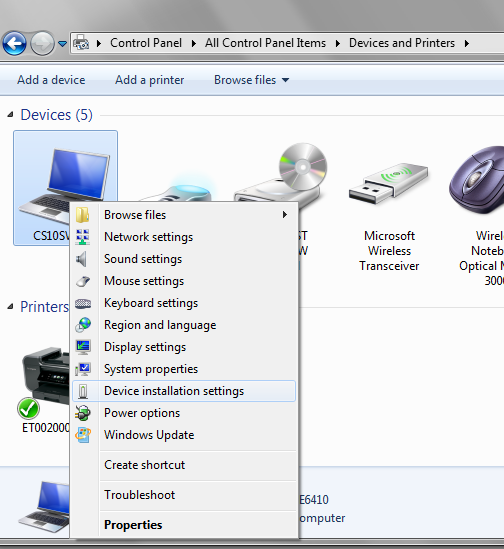
- THEN download the combo pack and install it, following the instructions on the page. If the
adb devices
code fails, you’ll need to do some extra steps below.- I recommend powering down your Nook, removing your SD card, then restarting the Nook before beginning these steps.
- Also, you MUST turn on USB Debugging on the Nook device. Go to
Extras > NookColor Settings > Debuggingand make sure USB Debugging is checked. - As stated in the troubleshooting, locate the device in your device manager that has the VID of 2080 and a PID of 0002. To do this,
1. Right Click on any suspicious items and go to Properties. (You can find these by watching your device manager while plugging in your Nook.) You’ll find the information on the Details Tab by selecting the Hardware Ids Property. Exit Properties.
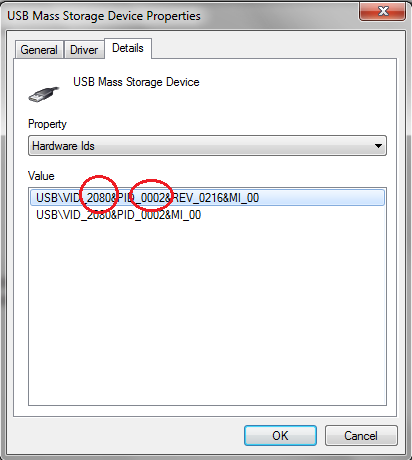
2. Select the item (in my case, USB Mass Storage Device) and right-click. Select Update Driver Software.
3. Click on Browse My Computer For Driver Software
4. Under Search for driver software in this location, typeC:\android-sdk-windows\usb_driver
5. Click Next. You should now have the Android ADB Interface driver installed.
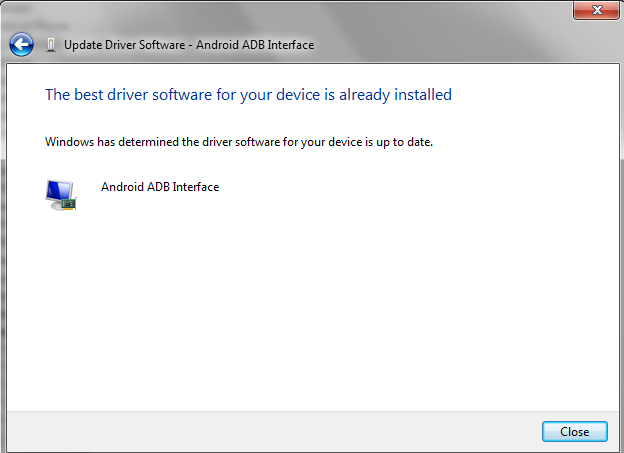
- You should now have a new classification of devices: Android Phone.
1. Right Click Android ADB Interface (it won’t say Composite)
2. Select Update Driver Software.
3. Click on Browse My Computer For Driver Software
4. Click on Let me pick from a list of device drivers on my computer
5. In the selector box click on USB Composite Device
6. Click Next - Then go back to your command prompt window and type
adb kill-serverto do a clear and then try theadb devicesagain. It should work this time.
- Once the device command shows your device serial number, you know that the USB ADB is working and you can use it to do the AdHoc WiFi fix.
- Change your Device Installation Settings so that Windows doesn’t go to Windows Update to get new device drivers by default. To do this, go to Control Panel > Hardware and Sound > View Devices and Printers and right-click on your computer to get to Device Installation Settings. Change the settings to “No, let me choose what to do” and “Never install driver software from Windows Update”.
- When doing the AdHoc WiFi fix, make sure the file that you download is located in the directory where the command prompt operates. In Windows 7, that is
C:/Users/username.
I am now able to use my iPhone as a WiFi Hotspot for my Nook Color. (I was using 64-bit Win 7 to do this.)




