This week in the Organized Life Series you will be getting your Email, Contacts, Passwords, and Bookmarks organized.
For bookmarks, we are going to discuss using as service called Xmarks and for passwords we discussed using LastPass. I’m pointing this out here because if you want to purchase Premium services for either of these accounts you can save a little by bundling them. LastPass is $12 a year. Xmarks is $12 a year. Purchasing them together is $20 a year. The Premium service removes the ads and provides mobile apps.
Why Use Bookmarks?
You know what bookmarks are. Your favorites! You save the web address (URL) of sites you visit often, or those you visit not-so-often and can’t remember. For example, they keep changing the Student Loan access page and I can’t remember the name of it for the life of me. Or, you run across sites with information you want to view later and save the link. Every browser (even your mobile browsers) has a bookmark feature for a reason.
Why Use a Bookmark Manager?
Unless you don’t use bookmarks and email yourself everything, you’ve probably been wishing your bookmarks would sync across multiple computers and mobile devices. There are many options for Bookmark management. Some of the more popular include:
- Xmarks – syncs bookmarks, shares bookmarks, syncs profiles, and depending on the browser, will even sync tabs, passwords, and mobile bookmarks—check out the compatibility and feature comparison chart here.
- Firefox – the Firefox browser now offers bookmark and tab syncing, even across Firefox mobile.
- Delicious – Delicious is a social bookmarking service. By default, your Delicious bookmarks are public—unless you check the “private” box in the bookmark adding dialog. Delicious is focused on sharing bookmarks and engaging in social interaction around them.
- Google Bookmarks – You can access your Google Bookmarks from any browser by logging into your Google account.
- Diigo – Diigo is different from most bookmarking tools; it allows you to not only save the URL of a website, but annotate it, archive it (instead of merely saving the address of it), and share both your bookmarks and archived research with others.
I am an avid Xmarks user and that is the service that I’ll be discussing. But here is what I use Xmarks for:
- The Toolbar. There are some pages I visit daily or nearly daily. But I don’t want to keep the tabs open all the time. For those (like the Amazon Free App of the Day link) I like to have them handy on all my browsers and devices. The Bookmark toolbar is great for that and Xmarks syncs that toolbar across devices and browsers.

- Open Tabs. This is a Premium feature. (See below for why to pay for something like this.) Sometimes I’ll open a link at home and want to look at it while I’m at work. Or vice versa. This is easy with Xmarks.
- Dolphin Integration. I’m an Android user and I use the Dolphin browser on my Android devices. Xmarks has a Dolphin plugin so that it works on my phone perfectly.
Why Would I Pay for a Bookmark Manager?
Why use Xmarks and pay for it? Especially when there are some free alternatives out there?
- To support the developer. When someone does a great job developing and supporting a piece of software that I use, I like to support them by buying the premium version or donating to the developer. (As long as it’s reasonable, and I think $10 – $12 a year is reasonable.)
- To get rid of ads. If ads annoy you, paying for the premium service will get rid of that.
- Premium just works better and if something goes wrong, you need to be a paid member to get support
If you really don’t want to pay for Xmarks premium, you can still use the web interface to access your bookmarks on your mobile device.
How to Install Xmarks
I’m not doing a walkthrough. The installation wizard is pretty self-explanatory and easy to understand. You will need to decide where your bookmarks are coming from. For example, if most of your bookmarks are on your home laptop, install Xmarks there first and copy all of the bookmarks from your favorite browser first. Then MERGE the other bookmarks on subsequent installations. Or, to get rid of the manufacturer-installed bookmarks, copy from your Xmarks database to your device and override your existing bookmarks.
You may want to organize your bookmarks before uploading them to Xmarks. Read the section below before making that decision.
Organize Your Bookmarks
If you’re already an Xmarks user, you should do your organization on the Xmarks website. If you’re about to install Xmarks you can choose. If most of your bookmarks are on one computer, you may be happier working in your browser or in your computer files. This information will be for users that are working in the Xmarks website.
Making a Bookmarks System
The bottom line here is that when you want to bookmark a page, you immediately know what folder to put it in, and if you’re looking for a page, you immediately know what folder to look in. Is your bank website in Banking, Finance, or Bills? You’ve already Organized Your Documents, so you know how to make a system that works. Consider your purposes online – working, entertainment, chores (like billpay), household, etc. Create categories and make a single layer system or a hierarchical system according to your needs.
Organize Your Bookmark Folders in Xmarks
Go to the website at Xmarks and log in. At the top of the page, follow the link to your Bookmarks. If you don’t see the classic nesting folder structure, go to the bottom of the page and select Classic View.
![]() To make things go a little smoother as you go along, turn on a couple of tools: Details and Previews.
To make things go a little smoother as you go along, turn on a couple of tools: Details and Previews.
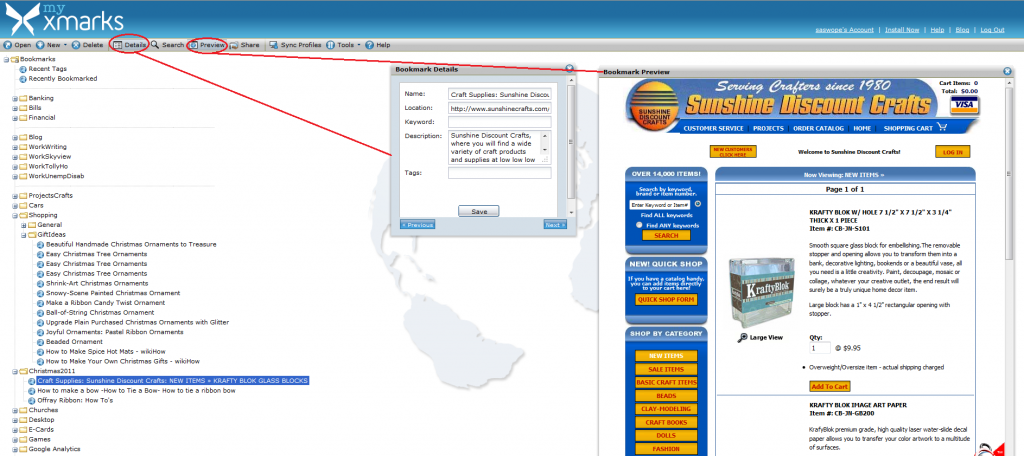 These will open the details pane and the Preview pane. We’ll be using those when we get to individual bookmarks.
These will open the details pane and the Preview pane. We’ll be using those when we get to individual bookmarks.
Right now, you should be organizing your folders. You can create new folders, drag folders inside other folders, rename existing folders, and drag individual bookmarks. Use any combination of these items to organize your folder structure. Feel free to delete folders you don’t use.
Organize Your Individual Bookmarks in Xmarks
This is the reason I suggest you do your reorganization in the Xmarks website. The Preview Pane!
Now that your bookmarks are in a logical folder system, you need to clean out old bookmarks. When you click on the bookmark, you’ll see the web address and a description in the Details Pane. You’ll see a web preview in the Preview Pane. This pane will help you determine quickly if you have a dead link. If you don’t remember why you bookmarked a page, you’ll be able to see quickly without having to use your browser. Use this great tool to clean out your bookmarks.
That’s It!
You don’t have to do anything else (except maybe close and reopen your browser). Xmarks will automatically sync your changes to your browsers.
Please view the other articles in this week’s Organized Life Series: Email | Contacts | Passwords | Bookmarks




