Fix the Google Sync Error
I’m running into a problem with my Samsung Infuse 4G. This seems to be a problem across many, many Android devices, including phones and tablets. I keep getting the error:
“Sorry!
The process com.google.process.gapps has stopped unexpectedly. Please try again.
Force Close.”
I keep getting this error over and over and over. At first, it was intermittent. Then it came more and more often. Finally, it was so bad that I could barely hit a button or do a task in between popups. I’ll describe the steps I took to repair the problem.

 Google Has Released a Fix
Google Has Released a Fix
According to Ethan at Google Support, “I’m able to confirm that we’ve completely finished rolling out the fix, so the specific issue that had been causing the Gmail app to crash on Android firmware version 2.1 and prior should no longer be a problem.”
This is NOT true. I’m running Android 2.2.1 and having this problem like crazy!!
 Clear the Cache
Clear the Cache
I’ve seen this solution on many, many forums. I tried it and though it helped with the problem at first, it was only for a few hours. This is not a full solution.
- Go into the phone settings, manage applications, ALL apps tab, Choose GMail (and/or other Google apps giving you trouble like Calendar)
- clear the data.
- Go back and choose GMail Storage (and other apps) and choose to clear that data.
- Try to force a sync. Mine took a really long time, so I went into gmail, and it said email should appear shortly…. that also took forever.
- So I rebooted the phone and upon reboot it worked.
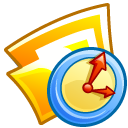 Turn Off Auto Sync
Turn Off Auto Sync
As you see this error more and more often, you’ll notice the sync logo on your notification bar. It seemed to me that every time the phone was syncing, I got the error over and over. I didn’t have time to deal with the problem, so I used this recommendation as a temporary solution:
- Go to Settings > Accounts and sync.
- Uncheck Auto-Sync (and even Background Data if you like)
After doing this you will need to MANUALLY sync your calendar, mail, Google Voice, Widgets, etc. This is NOT a permanent solution, but will stop those stupid popups until you can really dig in and find a solution.
 Odd Fixes
Odd Fixes
I found odd things here and there that people claimed worked, but did not work for me.
- Some people claimed that MSN Talk was causing the problem and removing it fixed it. I’ve never installed that app.
- Low Space. Some people claimed that freeing up space on their SD cards and in their phones fixed the problem. I had plenty of space prior to the problem.
- Someone claimed it was the Japanese language. I’m English only.
- Someone said deleting Fring did it. Fring? What is that?!?
- Delete Facebook from Settings > Accounts and sync. I tried turning it off first. It didn’t make a difference, so I didn’t bother to delete.
 Reset Your Google Account
Reset Your Google Account
This seemed like a good alternative, and even though the directions are for a tablet, I can find Accounts and Sync in my Settings.
I tried the following steps, but the phone told me that “This account is required by some applications. You can only remove it by resetting the phone to factory defaults (which deletes all your personal data). You do that in the Settings application, under Privacy.” I did not reset my Google Account.
1. Go to BROWSER – SETTINGS – ADVANCED. Select ‘Reset to Default’
2. Next go the TABLET SETTINGS – ACCOUNTS AND SYNC. Delete the GMAIL account entirely. As far as I know this will erase all the GOOGLE settings on your tablet
3. Go back to the BROWSER – SETTINGS – GENERAL. Tab ‘SYNC WITH GOOGLE CHROME’
4. Enter your GOOGLE ACCOUNT details and proceed as instructed.
5. Go back to TABLET SETTINGS – ACCOUNTS AND SYNC. Your GOOGLE ACCOUNT should be added again. You can select ‘AUTO-SYNC’
6. tab on your GOOGLE ACCOUNT. You can now select what GOOGLE functions you want to sync. I’ve deselected PICASA as it slows down GALLERY (I have a lot of pictures online)
 Reinstall Stock Google Apps
Reinstall Stock Google Apps
After reading multiple forums, I concluded that I might have deleted a minor Google App of some sort like Google Talk that caused the problem. So I tried to install the stock apps from a zip on a forum. Unfortunately, only about half of them would install, and even though I had my Sync turned off, this actually made the problem worse. After doing this, turning off the Auto Sync no longer stopped the popups.
I DO NOT recommend doing this, but here’s the information for those that want to be thorough.
- You will need to download this zip file –googleapps.rar
- If your device is rooted, extract to your SD card then use Root Explorer to install the files using 644 permissions.
- If you are not rooted, extract to your SD card and use File Manager or Astro. Navigate to the location of the files on your SD card and click them to install.
Again, this made my problem worse, so beware!
 Revert to Stock
Revert to Stock
This was my last option. I was ready to give up and go back to stock.
Read how to do it in my Return Samsung Infuse to Stock Article.
Believe it or not, this made things even worse. On reboot, My Launcher crashed, Facebook Crashed, Everything Google gave me the same error. What a mess!! I basically bricked my phone, and the thing I did was supposed to UNBRICK it. What a nightmare.
 Remove All Personal Data
Remove All Personal Data
This is finally what worked, and what a pain it was. I tried emptying the entire cache on the phone and that didn’t work, so here’s what I did:
- Shut down the phone (if you can).
- Remove and replace the battery.
- Hold down both volume buttons and then hold the power button.
- When you see the manufacturer (Samsung in my case) logo appear the SECOND time, release the power button but continue holding the volume buttons.
- If you see the carrier logo (AT&T in my case), start over.
- When you see some text on the screen, release the volume buttons. You are now in Recovery Mode.
- One of your options is to delete cache data. I tried this and it didn’t help. I also tried reinstalling packages. It failed.
- Another option is to delete all user data. Follow through the commands in that option. (volume button is up/down, power is select.)
- After the phone reboots, it’s like you have a new phone. Connect it to your Google account and go re-download all your stuff from the Market.




