This week in the Organized Life Series you will be getting your Email, Contacts, Passwords, and Bookmarks organized. These topics are related, but best discussed on separate pages. Click here or at the bottom of each of the four pages to access the other parts of the series.
This project isn’t difficult, just time consuming.
#1 – Get Your Contacts in One Place
The first thing you need to do is get your contacts in one place. That preferred place is online and associated with your email account. Gather up that old paper address book that you pull out at Christmas. Gather that stack of mail you have been holding to enter return addresses.
If you are a Google user, Google will often think for you. If a current contact sends you an email from an unknown address, Google will add that email address to your contact.
#2 – Send Emails to your Questionable Contacts
You know your parents’ address, phone number and email address. You can tell if those are correct. But old friends from high school and college may be more questionable. If you have gotten a Christmas card back through the mail, or you see multiple email addresses, you should send an email for them to verify their contact information.
This may work differently in other email providers, but in Google:
- Open your contacts by clicking on the link in the left bar of your email.
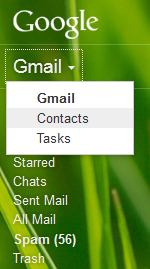
- Go to the contact information of the person that you are interested in contacting.
- Go to More > Print to get a printable view of the contact information.
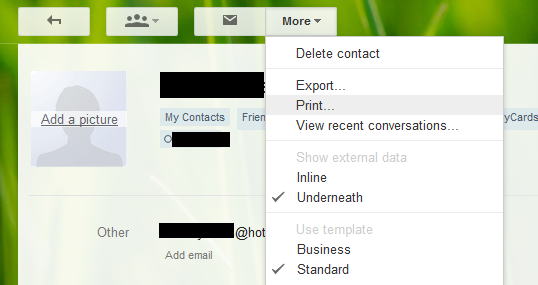
- You can then select the text and copy it to your clipboard. (Do this by right clicking and selecting Copy, or by hitting Ctrl+C on your keyboard.) Note that you can do this individually or by groups. If you wanted to send an email to everyone you knew in college, you could open one window and copy/paste them one at a time rather than opening many windows.
- Go back to the main Contacts tab and send an email to that contact. If you are doing many at once, you could keep an Email tab open and send from there. Send an email with a body similar to this:
I am updating my contacts to make sure I have the correct information for everyone. Please check the information below and let me know of any corrections. Also, please let me know which email or phone number you prefer that I contact and any that you want removed. John Smith
| Other | johnsmith@hotmail.com |
| Home | 5135551234 |
| Mobile | 5135553333 |
| Home | 123 Main Street Cincinnati OH 45236 United States of America |
| Birthday | |
| Notes | IM: YAHOO: happyjohn |
Process the Emails as They Are Returned
You have now done all the hard work. All you need to do now is process any emails that come in from your contacts and update their information accordingly.
Please view the other articles in this week’s Organized Life Series: Email | Contacts | Passwords | Bookmarks




