Share Your iTunes Library Across The Network
Once again, one of the biggest reasons I have this website is to document some of the things I do so I can repeat them later, or to share info with friends. If it helps others out there – great!
Here’s what I wanted to accomplish with this project. We have 3 computers in our household – one desktop and two laptops. We each have our own laptops and share the desktop. In the past, we stored our iTunes music, movies, apps, etc on the desktop and had to sync our iPods and iPhones from the desktop computer. For this project, I’m moving all of the iTunes data to the network, including our library information. I want to set up iTunes to look for the library and personal data on the network instead of on the computer. That way we can run iTunes from any computer.
To begin, I read this great article on Lifehacker. It was my basic resource for what I was doing. However, since some changes were required for what I wanted to do, I’m document the entire process in this article. Once again, so I can repeat these steps later if I need to redo my computer.
Fresh Beginnings
These instructions are intended for a fresh load of Windows and iTunes. If you have a library already installed, you’ll need to do some cleanup I’m not familiar with.
Save the Data to the Network
See my article on [adding-a-nas-system] for information on how to set up a Network Addressable Storage System.
Since we have two people living in the house, I set up three different folders on the network. One private one for each of us, and a shared folder that we can both access. I then mapped the drives on each computer for each user account as follows:
- Map to P: \\nasdrive\PUBLIC\Pictures
- Map to R: \\nasdrive\User#2
- Map to S: \\nasdrive\User#1
- Map to T: \\nasdrive\PUBLIC\Music
Note that I used drive letters that are further down in the alphabet. I didn’t want to worry about any conflicts when I plug in lots of USB stuff – especially card readers.
- My general iTunes folder is located in T:\iTunes.
- My personal Library files are located in S:\My Music\iTunes.
- My cookies, preferences, and MobileSync data is located in S:\Apple Computer.
This information will be needed to set up iTunes.
Set Up your iTunes Library
Open up iTunes and go to Preferences -> Advanced. On the General tab, be sure that your music drive is set up as the iTunes Music Folder location. Also, select the checkbox next to Copy files to iTunes Music folder when adding to library – this will ensure that your music all remains in this folder. Whether or not you let iTunes keep your music folder organized is up to you.
Import Your iTunes Media
Set Your Library Files Location
Launch iTunes while holding the Shift key. This will let you change your default iTunes library.
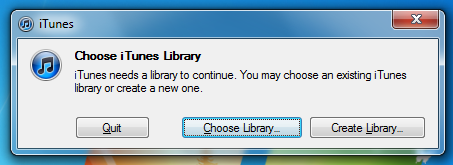
Click on Choose library, then navigate to the folder you just shared. Select the S:\My Music\iTunes\iTunes Library.itl file and you’re done.




