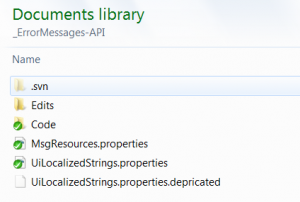If you use a versioning repository software, such as Dropbox or Subversion, then you rely heavily on the small icon overlays to provide you with a visual notification if your file or folder is out of date with the server. In Windows 7, the icons occasionally disappear, most often after a reboot or a background software update. You can force Windows 7 to once again display your icon overlays.
To restore your icon overlays:
- Open Windows Search, type
regedit, and press ENTER to open your registry. - Navigate to
HKEY_LOCAL_MACHINE\SOFTWARE\Microsoft\Windows\CurrentVersion\explorer\ShellIconOverlayIdentifiers
You might find that a software, such as Dropbox in the example below, has been updated and the names are at the top of the list:
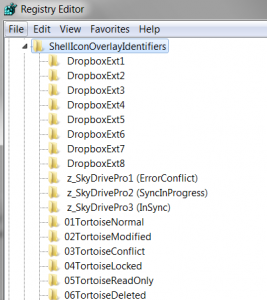
- Rename your icon overlays so that your application will come first. For example, if you want TortoiseSVN to be prioritized, use the following names:
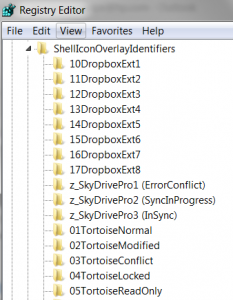
- End Windows Explorer by completing the following tasks:
- Press CNTR+ALT+DEL to access the task manager
- On the Processes tab, click on
explorer.exeand click End Process. - Confirm that you want to end explorer.exe by clicking End process.
Your Windows menu bar will disappear.
- In the task manager, go to File > New Task (Run…) and select
explorer. - Click OK to restart Windows Explorer.
- Open your folder to confirm that your overlays once again appear in your folders.