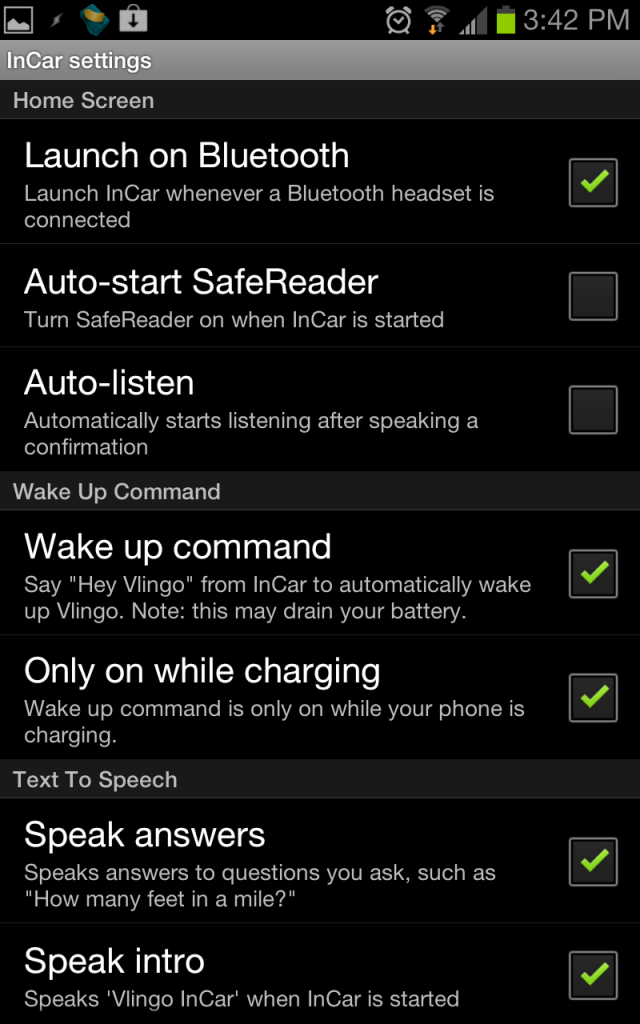Americans spend a LOT of time in their cars. Some commuters spend more time in their car than they do at home. Some parents feel like they never get out of the car, taxiing around kids. Some people (like real estate agents) work from their car. But even if you just drive to work and back and run a few errands, you should consider using Bluetooth in your car. More and more states are making handsfree driving mandatory. The next time you’re at a stop light watching traffic go by, pay attention to how many people out there are driving while holding a phone to their heads. They might as well be holding guns to their heads. Or yours! Distracted driving is deadly. You’ve heard the warnings, you’ve heard the statistics. Be smart. It’s easier than you think.
This week in the Organized Life Series, we’ll be discussing how to Organize Your Car. As a part of that organization, it’s good to go handsfree.
You would love to hop in your car, plug in your phone and be able to talk to your phone like a personal assistant, right? “Phone, call Amanda.” “Phone, read text messages.” “Phone, I need directions to Tolly-Ho Restaurant.” You can. And the amount of work that it will take depends on a few factors.
Personal Assistant On Your Smartphone
iPhone 4S – You have Siri, iOS’s voice-recognizing personal assistant. This isn’t meant to be a Siri guide. If you’re not familiar with Siri, play around with it and read more here. However, as far as using Bluetooth with Siri, Apple Siri FAQs say this:
Siri also works with headphones and Bluetooth headsets. When you’re using headphones with a remote and microphone, you can press and hold the center button to talk to Siri. With a Bluetooth headset, press and hold the call button to bring up Siri.
Siri waits for you to stop talking, but you can also tap the microphone icon to tell Siri you’re done talking. This is useful when there’s a lot of background noise.
iPhone (other) – If you’re super-techy, you can jailbreak your iPhone and use a complicated workaround to add Siri to your older iPhone. Or for free and without jailbreaking, you could install Vlingo. It can get directions, send emails, compose text messages, update Facebook and Twitter, search the web, and make phone calls.
Android – Once again, Vlingo is the best recommendation for your phone. It’s free and can get directions, send emails, compose text messages, update Facebook and Twitter, search the web, and make phone calls hands-free. Here’s a great Lifehacker article that discusses Vlingo. The problems with Vlingo include things like:
Vlingo’s biggest drawback is that the app doesn’t go far enough to just go ahead and do the things you’ve asked it to do. Ask for it to send an SMS, and you still have to actually press send once your message is composed. Ask it to send a tweet, and it’ll compose it for you, but you still have to press update. This is even true in hands-free mode, where the process should be seamless.
That said, there are some things you can do. Vlingo has something called Vlingo Labs (for Android ICS OS only) – the service’s new beta app where they test new features, you can get some of that integration, like the ability to speak to wake up Vlingo at any time and the ability to dictate SMS messages, web searches, and voice dialing, all without ever touching your phone.
Other Phones – If you have a Windows phone, a Blackberry, or possibly some other smartphone there are apps for other devices. Check for Vlingo Availability at Vlingo Apps.
Bluetooth In Your Car
Manufacturer-Installed Bluetooth – A lot of newer cars either come with Bluetooth installed standard or as an option. This is super convenient since the microphone is installed above the driver and the speakers use the car stereo system.
Visor Clip Bluetooth – This is an inexpensive addition to your car that is simple and easy to use. It’s also portable if you are in a rental car.
If you’re going to have to purchase a Bluetooth device, try to get one that works well with Vlingo. Vlingo has optimized its products to provide enhanced voice recognition with Jabra’s Bluetooth headsets. That said, I did a little research and decided to purchase the Jabra CRUISER2 Bluetooth In-Car Speakerphone.
Bluetooth Headsets – If you’re looking for something in-ear, I haven’t done any research lately, but here’s what a quick Amazon Search turns up for Jabra devices. You may have a great need for a headset, but for those that tend to lose them, forget them, or have found that they impair hearing what’s going on on the road around them, I recommend getting a Visor Clip.
Setup
We can’t really cover every possible setup scenario, so we’ll cover 2 very different ones.
#1 – iPhone 4 (not 4s) using Vlingo and Visor Clip Bluetooth
This is my daughter’s setup. Here’s how we got her set up.
General Phone Setup – Her iPhone is not jailbroken, so the only thing we had to do was turn on Bluetooth. She will either have to leave it on or turn it on manually when she gets in the car.
Set Up Vlingo – We installed and setup Vlingo on her iPhone, but she decided that she only wanted to be able to make phone calls, so we uninstalled it for her.
Sync to Bluetooth – This was pretty simple. Turn on the Bluetooth Speakerphone, connect through the phone using 0000. We tested it out by calling her through my phone.
Use It – All she has to do is leave the device on and her Bluetooth on all the time. That way she won’t forget. No more manual calls while driving. Woo Hoo mom!
#2 – Android Phone using Vlingo and Manufacturer-Installed Bluetooth
This is my personal setup. Here are the steps I took and my comments:
General Phone Setup – I don’t like to keep my Bluetooth or location settings on all the time, but these do need to be on when I’m in the car. That leaves 2 options. Somehow set up a “Car Mode” button or setting that I have to remember to change when I get in the car, or create some automation. I decided to automate some things using Tasker. I previously mentioned how to Automate Android Using Tasker. For this setup, I designed a task that turns on Bluetooth when the phone is plugged in. (Power AC) When it’s unplugged, Bluetooth is turned off. Pretty simple.
Set Up Vlingo – In the app on your phone, go to Settings and set up things the way you like. For example, on my Android phone under Behavior there is InCar settings. I have it set up as follows:
Also go into the Advanced Settings and turn on Listen over Bluetooth.
Sync to Bluetooth – this will vary by manufacturer, but for my car, I went into the Bluetooth settings in my phone, found my car and connected with the code 0000. Sometimes the default is 1234.
Use It – Once everything is set up, all you need to do is plug in your phone when you get in the car. The Vlingo app will sit there open and keep listening for you to say “Hey, Vlingo!” Then it will work its magic. Keep in mind that your GPS will need to already be enabled for directions and you have to use the phone’s native text messaging app to use the texting feature.