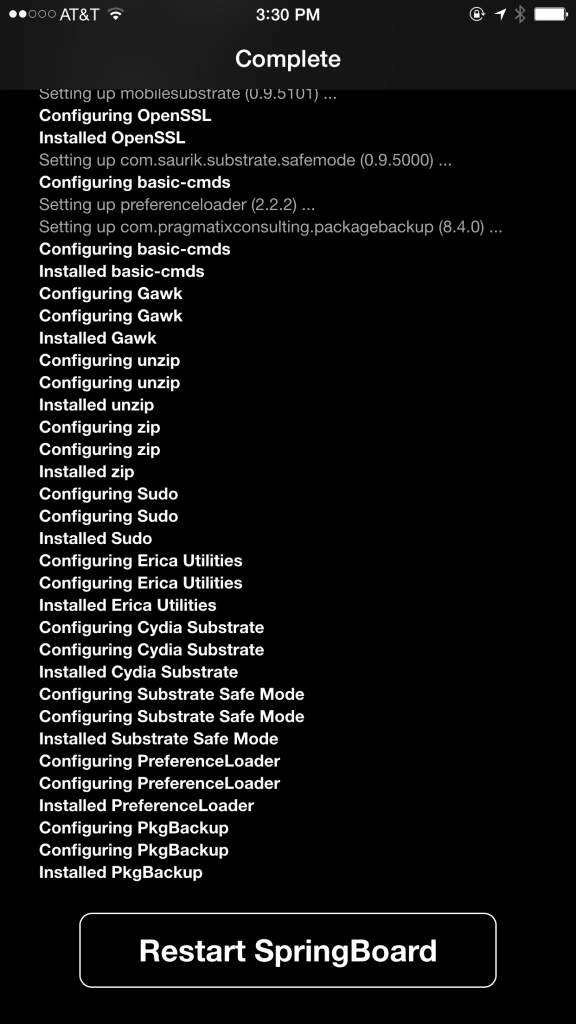After you Jailbreak Your iOS 8 Device, you are ready to install jailbreak applications.
- If you have PkgBackup installed on your phone, back up your packages before every installation. Otherwise, install this app!

- Open the Cydia App on your phone and click on the search tool in the bottom right corner.
- Begin typing to view an increasingly narrow set of search results.
NOTE: If you can’t find your app, you might need to add the required repository – the database where Cydia goes looking for the app. Check out this list for more info.
If you click search, the search will broaden to include the word(s) you typed anywhere in the search.
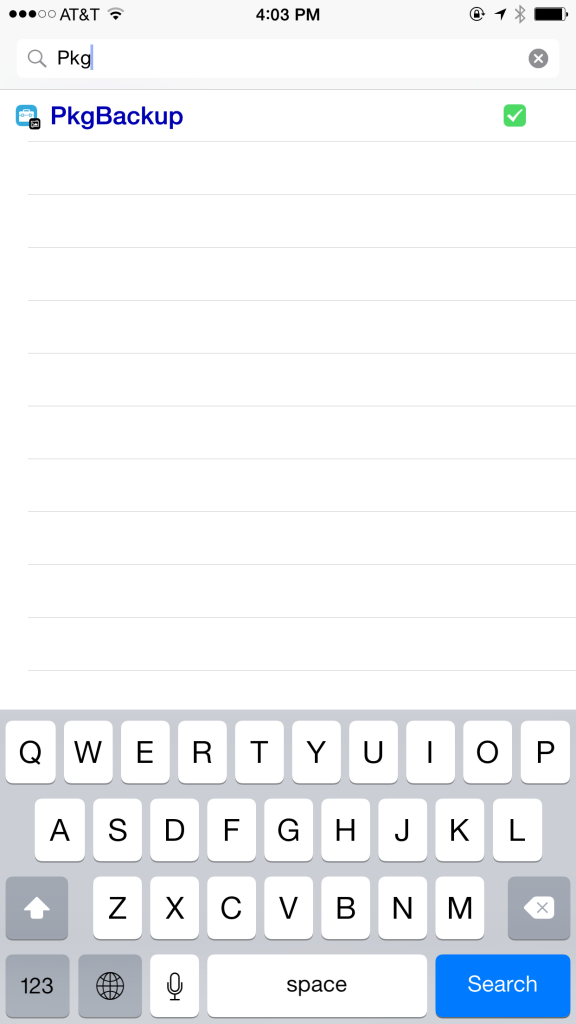
- Select PkgBackup to view the details page:
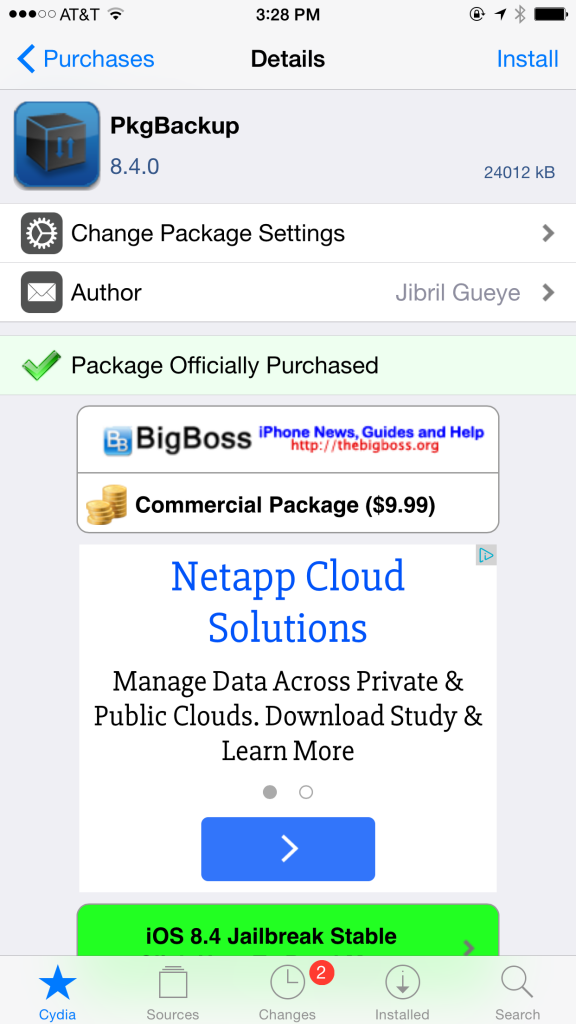
- Depending on the type of application that you view, you could see different information on the details page including a more detailed description, whether it will work on your device, screenshots, links, changelogs, etc. Look at the information to make sure that you have selected a good application for your use and your device. Keep in mind that jailbroken apps are not as stable as official App Store apps and have not been through Apple’s screening process, and can therefore cause your device to crash.
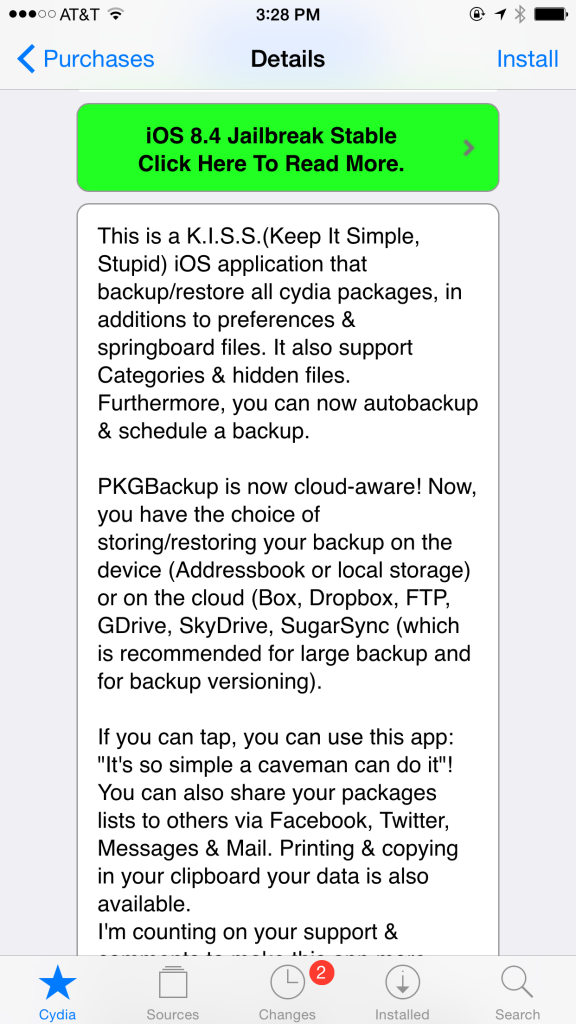
- Some applications are free and some are paid. When you decide that you want to purchase a specific application (such as PkgBackup), you must follow the link to pay the person with PayPal or Amazon through Cydia.
- Click on the Install button to continue.
- View the installation package. Sometimes an installation will include several packages necessary to run. Pay attention to what you are installing, and if you are in doubt about a particular modification, exercise due diligence.
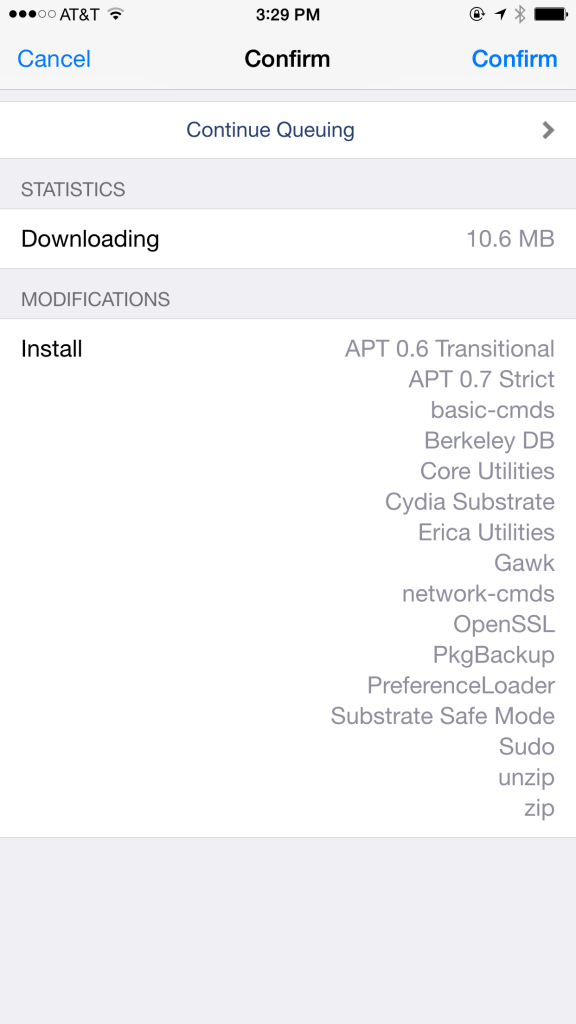
- After you have reviewed the application, click Confirm to continue.
- You will see a black screen that includes a list of the installation processes.
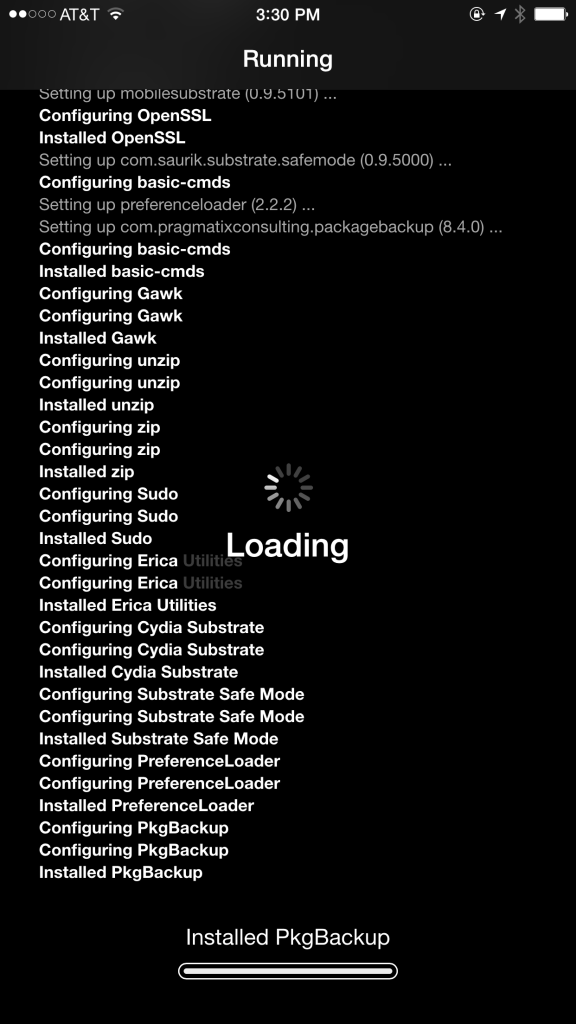
- When the installation is complete, one of the following buttons will appear at the bottom of the page:
- After SpringBoard restarts, you will see an Apple logo screen as the phone reloads, and then be taken back to your lockscreen. You can now test your new application.
- After testing that your application is working properly, back up your device using PkgBackup.
Installing One Application at a Time
Sometimes when you install an application, the installation is successful, but you encounter a problem when you open or use the application. Sometimes your device goes into safe mode and you cannot recover it. As a best practice, you should always install and test one application at a time. This makes it easy to figure out which application caused the problem.
- Backup your device and packages using PkgBackup.
- Install your new application or package.
- Open the application and test it by changing settings and using the application.
- If new application fails, then remove the app. (It might be necessary to place your phone into safe mode to remove the application.)
- Test your phone and some previously installed applications to make sure that your device is stable.
- Back up the device and packages before installing another application.
Recovering Your Device
Sometimes things go HORRIBLY wrong. Below are light and heavy recovery methods.
Light Fix
- Determine that your device is screwed.
- Connect your iOS device to a computer with iTunes.
- After iTunes recognizes the device, and select the backup you want to restore. You might have to revert to a previous backup.
- After the iTunes backup has finished, install Cydia and PkgBackup.
- Open PkgBackup and restore your jailbreak apps and packages. You might need to go through the packages and hand-pick what is getting restored.
- Update any stuff that you’ve done since that last Backup that didn’t mess up your phone – moving icons around, etc.
Sometimes you REALLY mess up your phone. It might get stuck on the Apple icon and there’s no fixing it. Well, almost no fixing it. Here’s what to do when the going gets REALLY bad:
Heavy Fix
- Complete the steps in the Downgrade Your iOS Device This Weekend article to restore your device.
- Open PkgBackup and restore your jailbreak apps and packages. You might need to go through the packages and hand-pick what is getting restored.
- Update any stuff that you’ve done since that last Backup that didn’t mess up your phone – moving icons around, etc.