Twenty-five years ago, it was much easier to manage subscriptions. At most, people had a Reader’s Digest, possibly other magazine subscriptions, and none of them renewed automatically. Now a lot of people have upwards of a dozen online subscriptions that ding credit cards at different times of the year.
This weekend in the Weekend Series, take some time to get all of your subscriptions organized. Make sure you know what you’re paying and when, and set up reminders to let you know BEFORE the charges show up on your statement.
Find Your Subscriptions
The easiest way to know what you’ve been paying for is to look through your credit card and checking account statements. If you’ve organized your finances, you have all of your checking and credit card activities in one location and each item is categorized. If you’re really on top of things, you might have even tagged your repeating subscription items so you could find them. If you’re looking to organize your finances, you should try using Mint.
Mint
Using Mint, you can quickly pull up subscriptions that you’ve paid for in the past. The example below lists items that are tagged as subscriptions, ordered by payee:
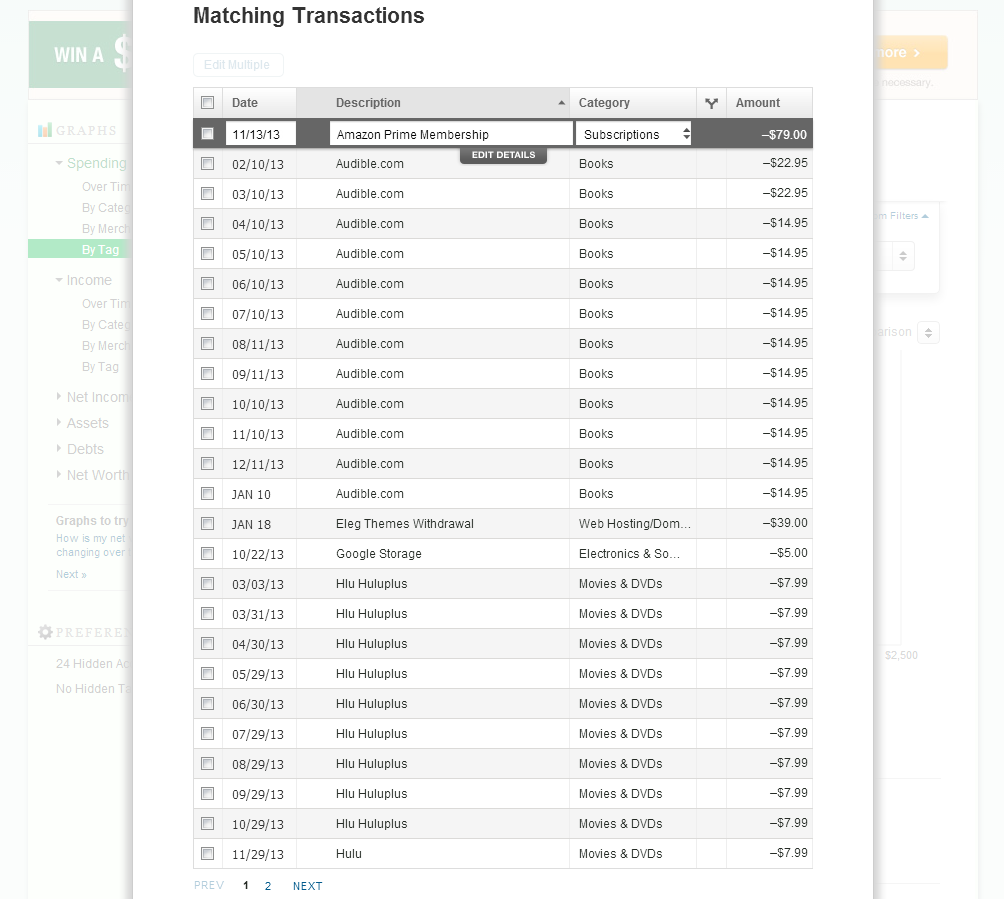
PayPal
Another simple way to find your subscriptions is to check your PayPal account for any “Preapproved payments”. These are payments that you’ve made that are authorized to automatically renew. You can usually find these in PayPal by going to Profile > My money > My preapproved payments as shown below:
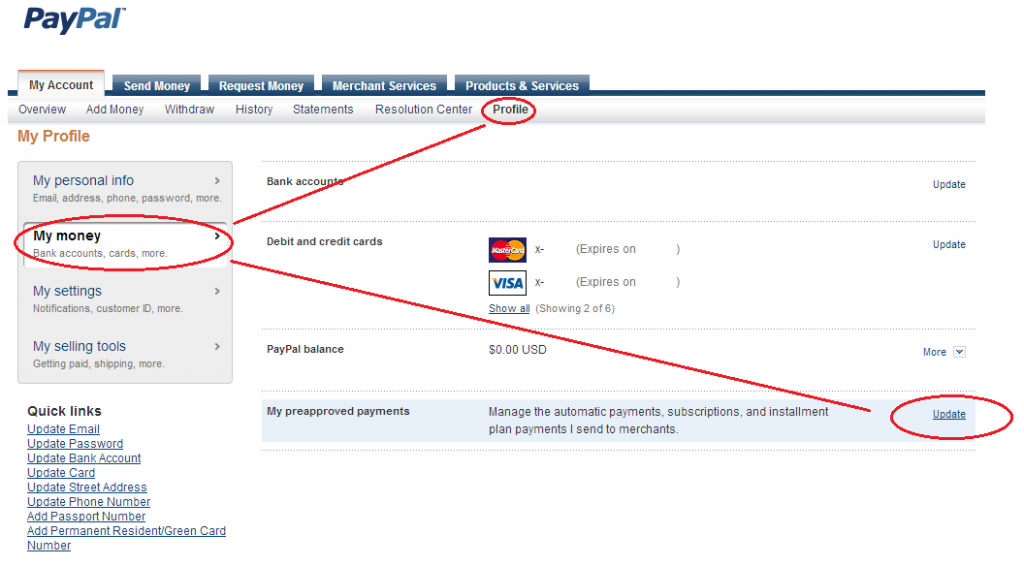
In this example, there are two preapproved payments, and those also show in the Mint.com subscriptions tag.
Google Wallet
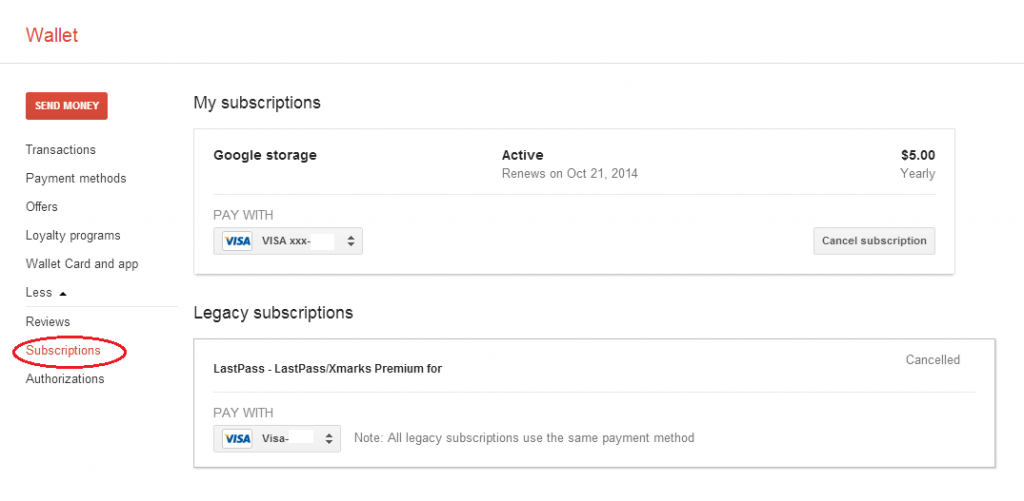
Review Your Subscriptions List
Do not include your auto-draft bills such as your mortgage, electric bill, or internet service. You should have control of these items as part of your regular budget.
Are You Missing Something?
Now that you have a comprehensive list of all of your online subscriptions, see if you’re missing anything. Do you have regular subscriptions in Amazon’s Subscribe and Save program? Have you received a gift subscription to Netflix that you plan to renew? Do you pay for satellite or internet radio subscriptions to Sirius or Pandora? Do you pay for iTunes matching in the iCloud? Do you pay for cloud storage such as Dropbox? Spend about five minutes thinking through the things you use every day and whether or not you pay a subscription for them.
Do You Need It?
Look at each of the items on your list and decide if you really need it. For example, do you really need Amazon Prime video, Netflix, AND Hulu Plus?
Update Your Subscriptions
You might need to update information in your subscriptions:
- If you question whether a card might expire or which card you’re using, review the saved payment method on your subscriptions.
- Decide whether you need to add or delete a subscription.
- If you aren’t sure when a subscription will renew or whether it renews automatically, sign in and find out.
In order to properly manage your subscriptions going forward, you will need the following information:
- Does it Auto-renew?
- What is the renewal date?
- Which card is on the account?
- How much will the next renewal cost?
Set Up Notifications
The last thing that you need to do is to set up notification so that you don’t forget about the subscriptions.
Google Calendar
Google Calendar is a good choice for your subscription notifications.
Pros to using a calendar:
- Notification – You can set up reminders to repeat, and to email you, or provide pop-ups in your browser or on your mobile device. You should set up notifications for one month before and a few days before the due date. Setting a reminder for one month before the date allows you to plan for the next month’s budget and gives you time to consider the subscription before it renews. The final reminder a few days before the renewal gives you time to stop it if you choose. Sometimes services pre-process a fee before the actual renewal date.
- Monthly View – When you view the Google Calendar in the monthly view, you get a visual cue for any subscriptions coming up whenever you look at that calendar. This early reminder can serve as a trigger to reconsider a purchase.
- Agenda View – By placing all of your reminders in a single Google Calendar (you can have multiple “calendars” in your calendar), you can quickly see a list of all subscriptions in one location.
To accomplish this, create a new calendar in Google named “Subscriptions”. You can set the default reminders for the calendar, and even hide them from your standard calendar view. For more information on using Google Calendars, see the Moving To A Central Web Calendar article.
You can use any other method you like, as long as you accomplish the same goal.




