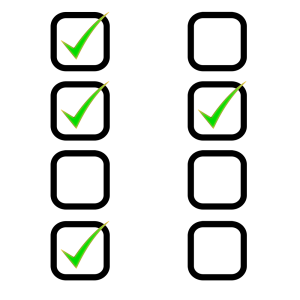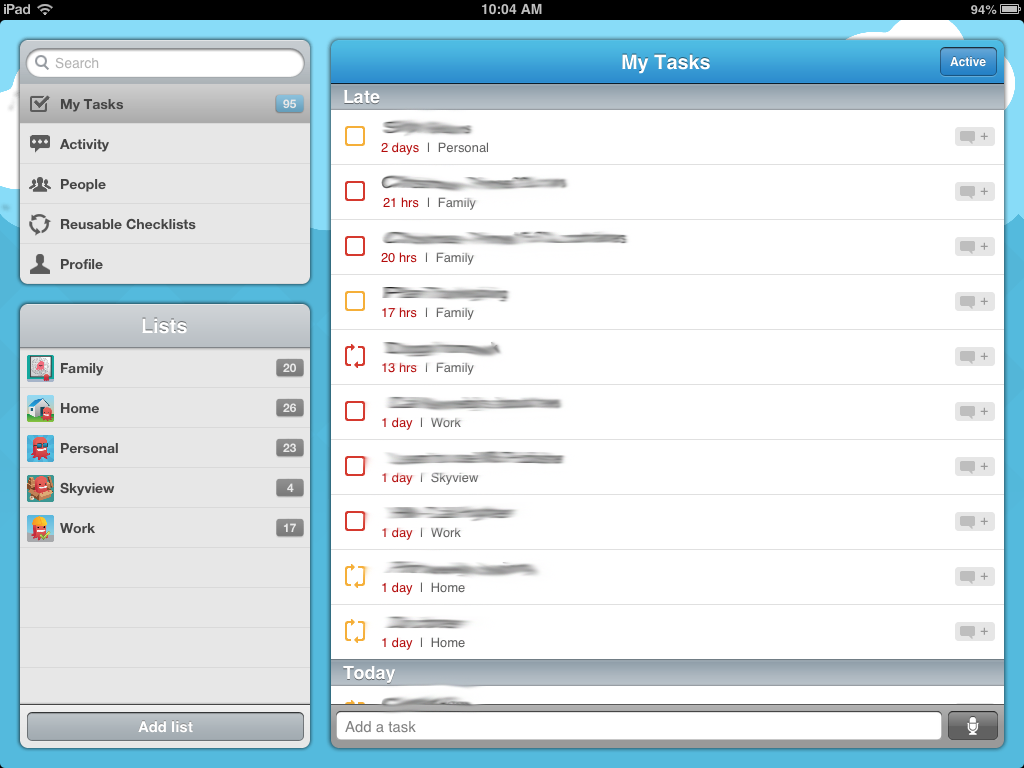An iPad is a great toy, but as a part of the iPad Series, we’re discussing how we can get more out of that device and make it a part of our lives. In order to do that we have to think beyond the “iPad is a toy” mentality and evolve into the “iPad is a tool” mindset.
As a tool, the iPad can become an excellent life manager. Today we’re going to discuss apps that help us to be more productive. We will consider apps for productivity in the following areas:
Content:
As part of the iOS 7 iPad update, this article has been updated, but the screenshots might not be up-to-date.
To Do Lists
We are constantly bogged down with tasks that need completed, whether they are business, personal, home, or family tasks. One thing that you can do (if you don’t already) is to keep a to-do list. When you think of something that needs done, rather than making a mental note, make a REAL note. One great thing about the apps on an iPad is that there are also versions for the iPhone, your Android phone, and often even web versions that you can access on your computer.
In the To-Do List article, we went into great deal of detail on how to get the most out of your To-Do List and which of several popular services is best.
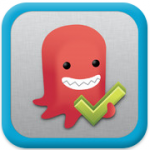 Astrid
Astrid
Astrid is free, although you can get a few add-ons. It offers the simplicity of task entry whether you want to type or click. There are plenty of task features, and you can even save images into task’s notes. It works on your computer and your mobile device and syncs seamlessly. It has all the features and functionality that you want but doesn’t sacrifice form. If you’re looking for a solution for your to-do list needs, this is the clear winner. The only area that Astrid was found lacking was in documentation and that’s the easiest thing to fix.
Astrid’s features (according to iTunes) include:
- Cloud sync with push notifications
- Voice recognition
- Share tasks and lists over email, Facebook, and Twitter
- See friends’ public tasks and give them encouragement
- Email integration: add, comment on, and even complete tasks by email
- One-time or repeating reminders
- Add notes and set multiple priorities
- Add to calendar with calendar integration
On the iPad, make sure you try swiping the events to see what happens!
Finance
Whether you’re looking to organize your business or personal finances, your iPad can be a powerful tool. We’re not going to compare apps. That’s too big a job for this article. However, we will hit a few useful ones. If you’re interested in organizing your personal finances, see Run Your Finances Online or Create a Bill System This Weekend.
 Mint
Mint
For a tutorial on using Mint, see Using Mint. Mint.com has a few problems and you will probably be annoyed when one of your accounts stops syncing. But overall, it’s a strong tool to help you manage your finances and budget quickly and easily and has great reports to visualize your data.
Mint’s features (according to iTunes) include:
- View all of your accounts including: checking, savings, credit cards, investments, and retirement.
- Mint automatically pulls in and categorizes your transactions. No need to enter your own transactions.
- Easy-to-understand graphs show you where your money is going so you get a clear picture of your spending and your net worth.
- Know how much you have left to spend. Mint creates a customized budget based on your actual spending.
- Add manual transactions at the time of purchas so you can track cash spending.
- Avoid late fees and monitor cash flow – get bill reminders, aletrs and advice sent right to your device.
- View your data even without a wireless connection.
- The app syncs with Mint.com on the web and on mobile devices.
The big takeaway is that the Mint iPad app is seriously impressive. The graphics are fantastic and Mint is the best personal finance web software out there.
Check out the iTunes store for Mint to see some great screenshots.
Business/Personal – You can pull your business checking account into Mint, and can even exclude it from your budget and reports. Or, to do full business tracking open two separate Mint accounts: one business account and one personal account. You can’t switch between accounts, but you can log out of one account and into the other.
Business – If you’re looking for business tools such as time tracking and invoicing, I recommend this article by Design Modo to get you started. You should also look into Paypal and Square if you want to be able to accept payments.
Calendar
The standard Calendar app on your iPad is very nice and can pull data from your online calendar. It also syncs with iCloud to your iPhone and Mac.
I’m a big Google Calendar fan because it syncs across the web and with any device, and it has great features such as reminders and repeating appointments. For more information on calendars, see Calendars to learn all that you need to know about getting a good calendar system setup.
To import your Google Calendars properly into your iPad or iPhone calendar, it’s important to use Microsoft Exchange to import instead of Gmail. See the Google article to learn how to Set up Google Sync with your iOS device.
Travel
We’re not talking about using your iPad as entertainment while you travel. We’re talking about travel-related sites. Let’s face it, when you’re planning a trip, you’re probably doing it on your computer. And while you’re traveling, if you need to look up something quickly (like rebooking your flight) you’re probably going to use your phone. When you’re traveling, you’re probably reading, watching a movie, or playing a game on your iPad.
But, I do recommend that you have a quick look at Huffington Post’s list of the top ten travel apps. You might find something that suits your lifestyle or something fun to play with.